Explore different fonts
Intel has released an Intel One Mono Font to reduce eye strain and code errors for software developers.
Reducing eye strain and coding errors for software developers is vital for these professionals who spend long hours focused on a screen. Fortunately, technology giant Intel has come up with a solution to address this issue and provide software developers with a more comfortable and productive experience. Intel has introduced the Intel One Mono Font, a specially designed font.
Intel One Mono is a special font designed to reduce eye strain for software developers. With a high-quality and ergonomic design, this font helps software developers experience less fatigue when looking at a screen for long periods of time. With clearer, crisper characters, CodeEase is less tiring on the eyes and helps prevent eye strain when working long hours.
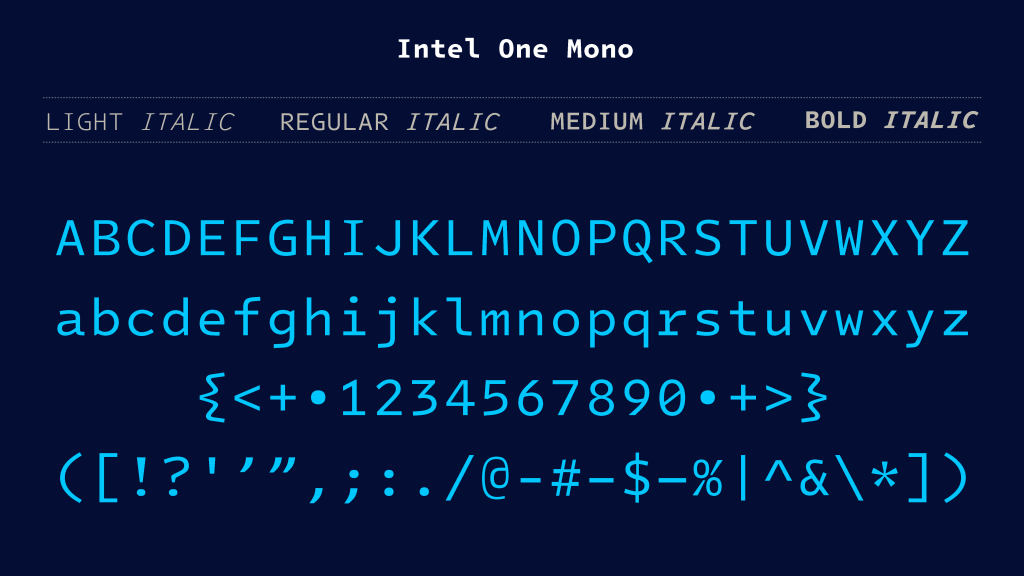
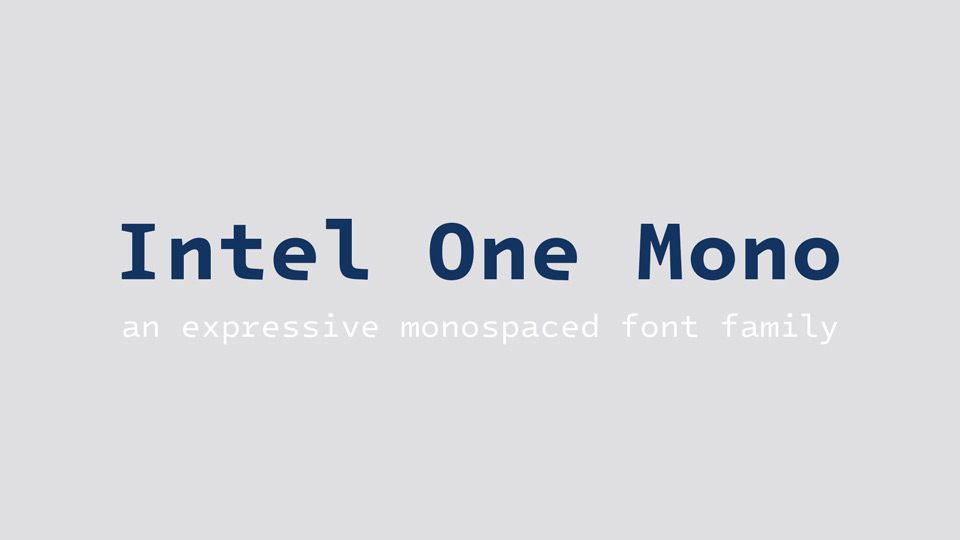
Introducing Intel One Mono, an expressive monospaced font family that’s designed with clarity, legibility, and developer needs in mind.
It’s easier to read and available for free with an open source font licence.
Identifying the typographically underserved low-vision developer audience, Frere-Jones Type worked with the Intel Brand Team and VMLY&R to design Intel One Mono for maximum legibility to reduce developer fatigue, eye strain, and coding errors. A panel of low-vision and legally blind developers provided feedback at every stage of the design.
Intel One Mono also covers a wide range of over 200 languages using the Latin alphabet. The Intel One Mono fonts are available in four weights – Light, Regular, Medium and Bold – with matching italics, and we are happy to provide both an official release of ready-to-use fonts and editable sources.
Using the fonts
To install the fonts, please use the builds provided under Releases. Please refer to your software’s documentation on how to activate and use these fonts.
Activating the fonts in code editors
VSCode – Go to Preferences, search for Font Family, then specify Intel One Mono
Sublime Text – Go to Sublime Text -> Preferences -> Settings and set font_face to IntelOne Mono.
Font formats
We recommend the .otf or .ttf format for desktop use.
The .ttf files also work well for mobile applications.
The .woff and .woff2 fonts are optimised for web use.
Screen display and size ranges
We recommend using these fonts at 7 pt or larger in print and 9 pt or larger on screen. The .ttf, .woff and .woff2 fonts included in the official release have been manually optimised for screen display to improve clarity and readability, especially on Windows platforms.
Available OpenType features
In addition to the standard characters, there are a few additional features available in some applications and via CSS:
Raised Colon: There is an option for a raised colon, either contextually applied between numbers or generally enabled. The contextual option is available via ss11 (Stylistic Set #11), or use ss12 (Stylistic Set #12) or salt (Stylistic Alternates) for the global switch.
Language support: ccmp and locl features ensure correct display in a wide range of languages. These are usually enabled by default. We recommend that you set the language tag/setting in your software to the desired language for best results.
Superior/superscript and inferior/subscript figures are included via their Unicode codepoints, or you can create them from the standard figures using the sups (Superscript), subs (Subscript) and si (Scientific Inferior) features.
Fractional numbers are similarly available via the numr and dnom features. A set of predefined fractions is also available in the fonts.
Viewing and editing sources
UFO source files: Instances
Editable sources can be found in the sources directory. The instances subfolder contains separate source files for each style of the font. Sources are provided as .ufo files that contain complete artwork, OpenType features, and meta information such as naming and vertical alignment for each style of the font.
These are not installable fonts, but rather the source files from which they were created: UFO (Unified Font Object) is an open, human-readable font source file format; the file specification can be found here. These sources have been created using RoboFont. Many other font editors will also be able to open .ufo files; we recommend using RoboFont version 3.4 or higher for the closest approximation to the original design and development environment.
Outline formats
You will find subfolders for Postscript and TrueType; these contain separate source files for the .otf format and the .ttf/.woff/.woff2 files respectively. As the format for the outline drawings differs between these sets of formats, for best results we recommend using the postscript sources to create .otf fonts and the TrueType sources to create .ttf, .woff or .woff2 fonts.
Creating fonts
Once you have made your desired edits, you can generate installable fonts directly from the Font Editor using the “Generate Font” feature. If you are using RoboFont, all installation options should be set to the ideal settings by default, but here they are for reference:
For .otf builds, we recommend that you enable both the “Decompose” and “Autohint” options.
For .ttf, .woff and .woff2 builds, we recommend enabling Autohint only for more compact files (see note on hinting below).
In any case, we recommend using the “Release Mode” setting for best results.
UFO Source Files: Masters
If you want to apply changes to multiple weights, a more advanced but potentially efficient way is to edit the masters. These are special sources that describe the extreme points in the design space – the lightest and heaviest weights for both roman and italic designs.
After editing the masters, you need to re-run the interpolation to generate individual weights and styles within this design space. This requires the .designspace files included with the masters; the designspace format is an open, XML-based format that describes interpolation spaces (format specification for reference). For a RoboFont-based workflow, we recommend using Skateboard for interpolation; you can also use the free DesignSpaceEditor extension to view and edit these files.
Note that masters are only available in Postscript format, so are best used for creating .otf fonts. If you need to make TrueType-based builds from the masters, we recommend using QuadraticConverter to convert the curves for the best quality before generating .ttf, .woff or .woff2 files; note that the results will not exactly match the supplied instances.
NB: The prepared instances contain some additional data that cannot be stored in the masters and preserved by interpolation. For best results, compare new interpolations with the existing instance sources and update them accordingly, especially the information accessible through the Font Info panels.
Other files: Hinting source
For TrueType-based formats (.ttf, .woff, .woff2 files), the official releases are manually optimised for screen display. These “hinting” sources are stored separately from the .ufo files, which do not contain TrueType hinting information. When recreating TrueType-based formats, we recommend using the “autohint” option to achieve a reasonable, though not identical, screen display.
If you wish to access and edit the manual hinting instructions, you can find them in the separate set of source files under other

